Complete YouTube Search Guide: EverySearch Plugin for Multi-Platform Efficiency
•
15 min read
•Cedric Hsu
YouTube SearchEverySearch PluginSearch TipsCursor Region LockAI ToolsVideo Discovery
Master YouTube advanced search syntax and filtering techniques with EverySearch plugin for one-click multi-platform search. From cursor region locks to AI tool reviews, find exactly what you need.

Complete YouTube Search Guide: EverySearch Plugin for Multi-Platform Efficiency
Remember that frustrating moment late at night when you were desperately searching YouTube for tutorials? You knew relevant videos existed, but couldn't find them no matter what. Especially when you want to understand the latest developments about "cursor region locks" or find alternatives to AI tools, traditional search methods often prove inefficient. This comprehensive guide will reveal YouTube's advanced search techniques and introduce a game-changing plugin—EverySearch—that will help you bid farewell to inefficient searching and find exactly what you need with precision.Table of Contents
- YouTube Search Pain Points Analysis
- YouTube Native Search Techniques Explained
- Advanced Search Syntax Practical Examples
- EverySearch Plugin Features Analysis
- Multi-Platform Search Efficiency Comparison
- Practical Search Scenarios Recommendations
- Summary and Recommendations
YouTube Search Pain Points Analysis
In the age of information explosion, YouTube, as the world's largest video platform, generates massive content daily. However, the resulting challenge is: how to accurately find the content you need among the sea of videos? Common Search Pain Points:- Search results are too broad, requiring manual filtering
- Unable to quickly find recently published relevant videos
- Complex keyword combinations easily miss important content
- Multi-platform search requires repetitive operations, reducing efficiency
- Deep content on specific topics (like cursor region locks) is difficult to discover
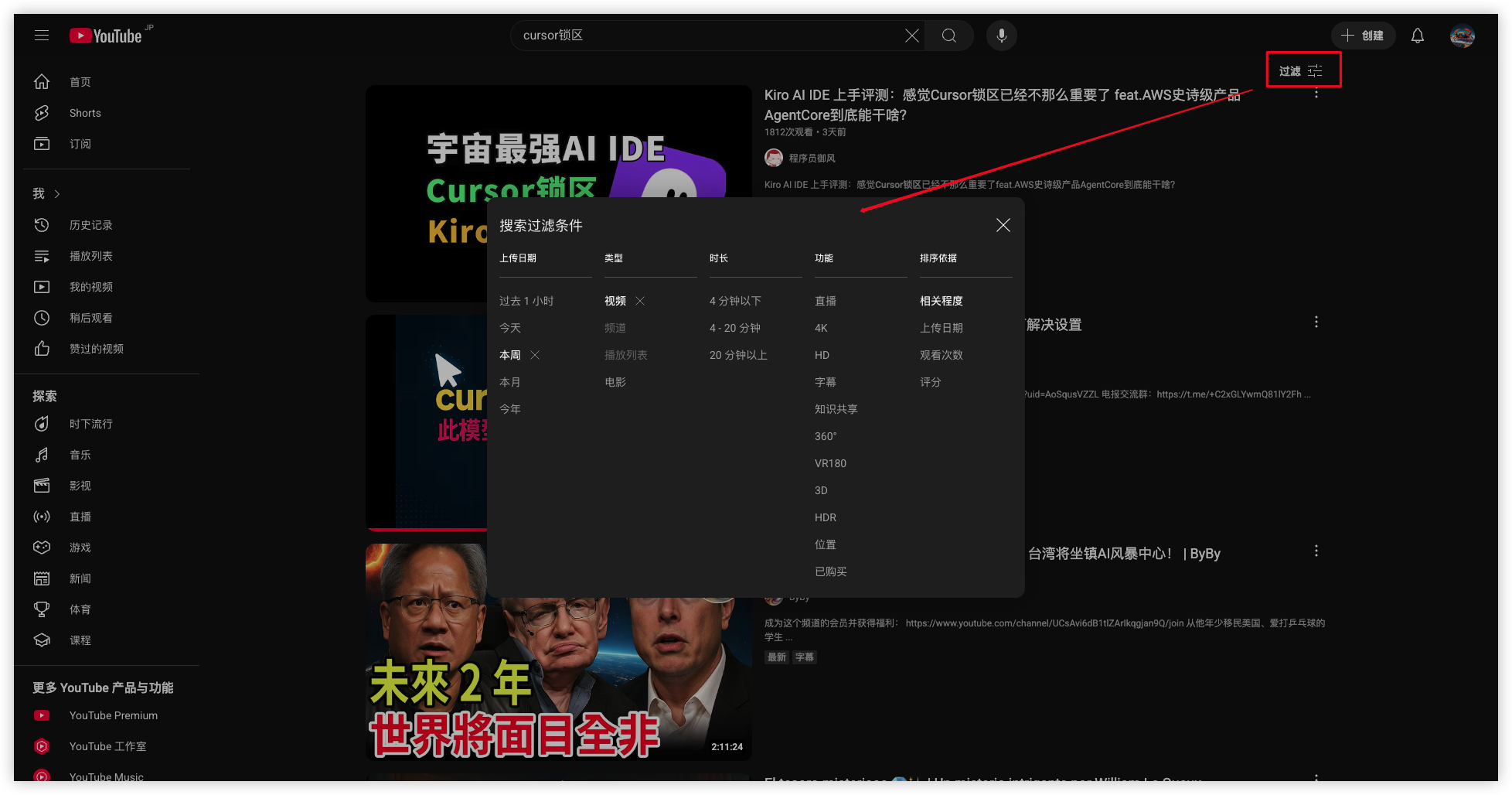 YouTube's search interface provides rich filtering features, but many users don't understand how to fully utilize these tools
YouTube's search interface provides rich filtering features, but many users don't understand how to fully utilize these tools
YouTube Native Search Techniques Explained
While YouTube doesn't have as rich advanced search syntax as Google, you can still significantly improve search efficiency by properly using basic syntax and interface filtering features.Basic Search Syntax
Quote Exact Matching Using double quotes around keywords can precisely match phrases, avoiding interference from word segmentation searches. For example:"cursor region lock" provides more precise search results than cursor region lock.
Plus/Minus Operators for Inclusion/Exclusion
- Plus (+): Force inclusion of a specific keyword
- Minus (-): Exclude results containing a specific keyword
cursor +alternative can find videos containing both cursor and alternative.
Note: The minus function has limited effectiveness on YouTube, so it's recommended to combine with other filtering conditions.
Interface Filtering Features Explained
YouTube provides powerful interface filtering features that don't require memorizing complex syntax—simply click to achieve precise searches. Upload Date Filtering- Past hour: Suitable for getting the latest news
- Today: View content published today
- This week: Get the latest developments within a week
- This month: Suitable for understanding recent trends
- This year: View important annual content
- Videos: Most common search results
- Channels: Find related channels
- Playlists: Systematic learning content
- Movies: Long-form video content
- Under 4 minutes: Short videos, suitable for quick understanding
- 4-20 minutes: Medium length, balancing depth and efficiency
- Over 20 minutes: Deep content, suitable for in-depth learning
- Live: Real-time content
- 4K/HD: High-definition quality
- Subtitles: Videos with subtitles
- Creative Commons: Freely usable creative content
- Relevance: Default sorting, based on relevance
- Upload date: Latest published first
- View count: Popular content first
- Rating: User ratings first
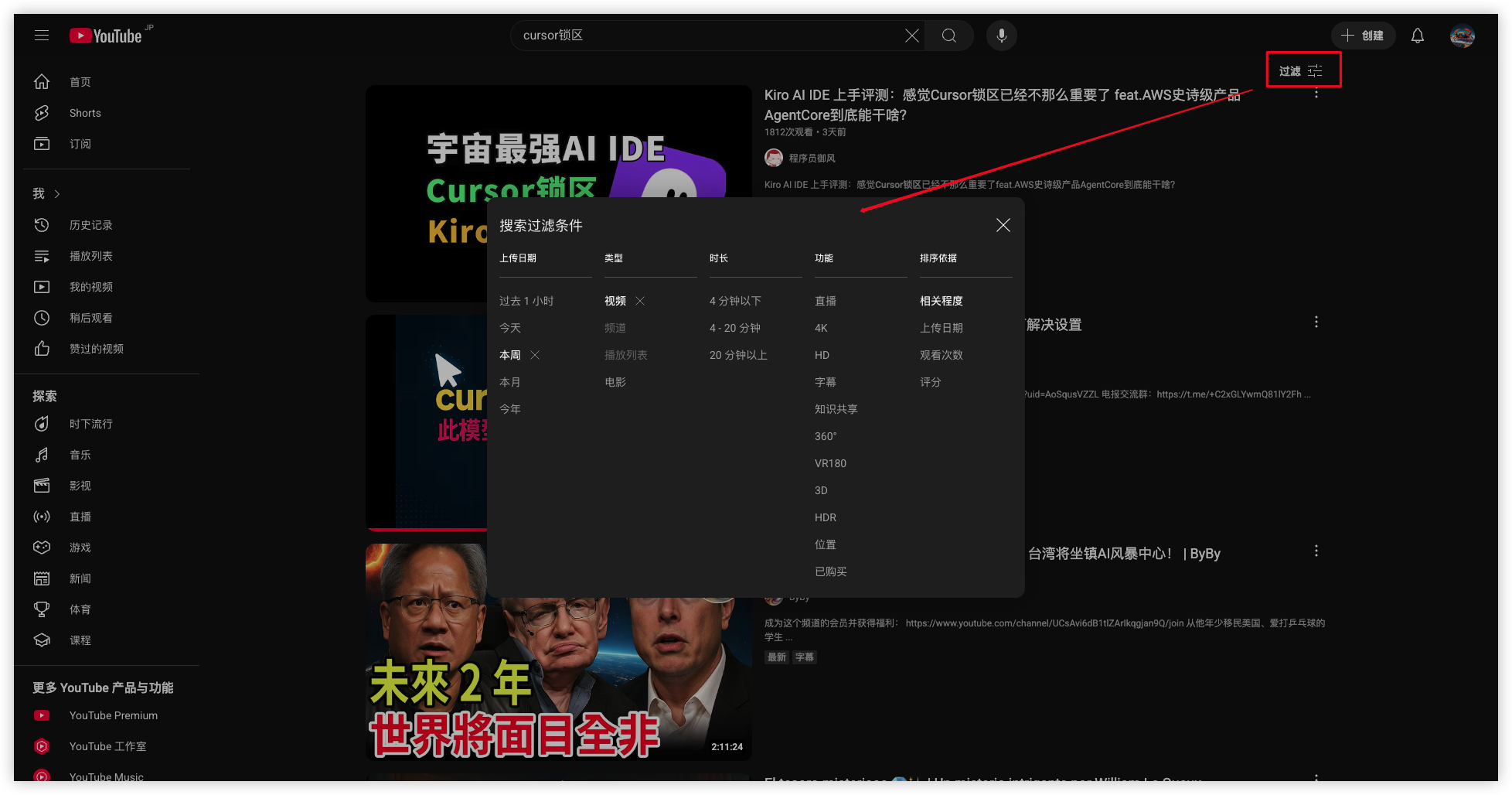 YouTube's search filtering features provide multiple filtering conditions to help users precisely locate desired content
YouTube's search filtering features provide multiple filtering conditions to help users precisely locate desired content
Advanced Search Syntax Practical Examples
While YouTube's native search syntax is limited, combining it with Google's and Bing's advanced syntax can achieve more powerful search results.Google Advanced Syntax Applied to YouTube Search
Site Syntax for Platform Limitation Usingsite:youtube.com in Google search can limit searches to YouTube only, achieving precise searches when combined with other syntax.
Practical Examples:
site:youtube.com "cursor region lock"
site:youtube.com after:2025-07-22 "AI writing tools"
site:youtube.com "cursor tutorial" OR "cursor guide"
intitle:alternative site:youtube.com
site:youtube.com "cursor" inurl:watch
Combined Search Techniques
Time + Keyword Combination
site:youtube.com after:2025-07-22 "cursor" review
site:youtube.com "cursor review" -bug
"cursor tutorial" OR "cursor guide" site:youtube.com
Real Application Scenarios
Scenario 1: Finding Latest Technology Trends When you want to understand the latest developments about cursor region locks, you can use:
site:youtube.com after:2025-07-22 "cursor region lock"
- First search with
site:youtube.com "cursor" tutorial - Select "Playlist" type on YouTube page
- Sort by "View count" to find the most popular learning resources
"cursor tutorial" OR "cursor guide" site:youtube.com filetype:pdf
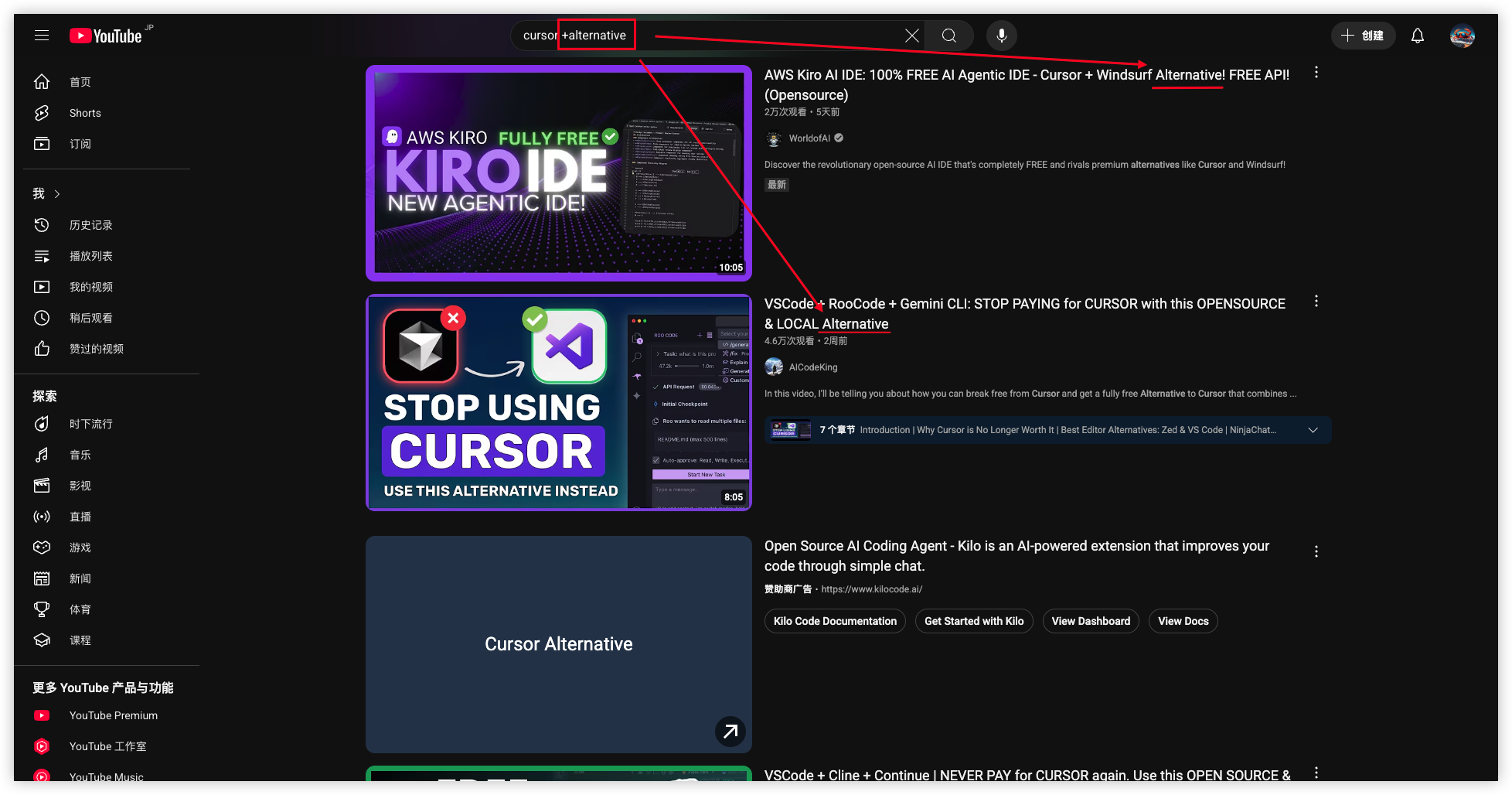 Through advanced search syntax, you can precisely locate desired YouTube video content
Through advanced search syntax, you can precisely locate desired YouTube video content
EverySearch Plugin Features Analysis
While advanced search syntax is powerful, it's complex to operate and requires memorizing various syntax rules. This is where the EverySearch plugin becomes a game-changer for improving search efficiency.EverySearch Plugin Core Advantages
One-Click Multi-Platform Search The EverySearch plugin supports simultaneous searches on YouTube, Google, Bing, DuckDuckGo, and other platforms without repeating keyword input. Right-Click Menu Integration Select keywords on any webpage, right-click to search on target platforms through the EverySearch menu—extremely convenient operation. Real-Time Results Display The plugin panel displays search results in real-time, supporting preview, filtering, and direct click-to-play without jumping between multiple tabs. Smart Keyword Recognition The plugin can intelligently recognize selected text, automatically extract key information, reducing manual input workload.Installation and Usage Guide
Installation Steps:- Visit Chrome Web Store
- Search for "EverySearch" plugin
- Click "Add to Chrome" to complete installation
- Restart browser to activate plugin
- Select keywords you want to search on any webpage (like "cursor region lock")
- Right-click and select "EverySearch" from the popup menu
- Choose target search platform (YouTube, Google, etc.)
- Plugin panel automatically pops up, displaying search results
- Browse, filter, or click to play videos directly
Real Usage Examples
Example 1: Quickly Finding Cursor Alternatives When you encounter "cursor alternative" while reading an article about AI programming tools:- Select "cursor alternative" with mouse
- Right-click and select "YouTube Search" under EverySearch menu
- Plugin panel automatically displays related video list
- Filter by latest upload, popular, duration, etc.
- Click to play videos of interest directly
- After selecting keywords, choose YouTube, Google, Bing search respectively
- Compare information quality and perspectives across different platforms
- Quickly obtain comprehensive information perspectives
- Select concept name
- Quickly find related tutorial videos through EverySearch
- Choose the most suitable learning resources based on duration and ratings
Plugin Special Features
Search History The plugin saves search history, convenient for repeated searches of related content. Custom Search Platforms Users can add or remove search platforms as needed for personalized configuration. Keyboard Shortcut Support Supports keyboard shortcut operations, further improving usage efficiency. Multi-Language Support Supports searches in multiple languages, meeting different user needs.Comparison with Other Search Tools
| Features | EverySearch Plugin | Traditional Search | Browser Bookmarks |
|---|---|---|---|
| Operation Convenience | ✓ One-click search | ✗ Manual input required | ✓ Quick access |
| Multi-Platform Support | ✓ Comprehensive support | ✗ Single platform | ✗ Limited functionality |
| Search Results Display | ✓ Real-time preview | ✓ Complete page | ✗ No search function |
| Learning Cost | ✓ Zero learning cost | ✓ Familiar operation | ✓ Simple to use |
Multi-Platform Search Efficiency Comparison
To more intuitively demonstrate the efficiency differences between different search methods, we compared various search approaches through actual testing.Search Efficiency Testing
Test Scenario: Finding the latest video tutorials related to "cursor region lock" Traditional Search Method:- Open YouTube website: 5 seconds
- Input search keywords: 3 seconds
- Apply filtering conditions: 5 seconds
- Browse search results: 10 seconds
- Click target video: 2 seconds
- Select keywords: 1 second
- Right-click select YouTube search: 2 seconds
- Browse plugin panel results: 8 seconds
- Click to play: 1 second
Multi-Platform Search Advantages
Information Comprehensiveness Through the EverySearch plugin, you can search the same keywords on multiple platforms simultaneously, obtaining more comprehensive information perspectives. Time Cost Comparison- Manual multi-platform search: Each platform requires repetitive operations, total time multiplies
- EverySearch plugin: One-click multi-platform, time cost remains almost unchanged
Practical Search Scenarios Recommendations
Based on actual usage experience, I recommend several practical search scenarios for the EverySearch plugin.Learning and Research Scenarios
Technical Tutorial Search When learning new technologies, you can quickly find related tutorial videos:- Select technology name (like "React Hooks")
- Search for tutorials on YouTube through EverySearch
- Filter by duration, choose suitable learning content
- Select research keywords
- Multi-platform search to obtain discussions from different perspectives
- Compare and analyze to form comprehensive research perspectives
Work Application Scenarios
Competitor Analysis When conducting competitor analysis, you can quickly collect information:- Select competitor name
- Multi-platform search for related reviews and discussions
- Quickly understand market feedback and user reviews
- Select technical solution name
- Find related comparison videos and reviews
- Assist in technical decision-making
Entertainment and Leisure Scenarios
Film and TV Work Search When wanting to understand a film or TV work:- Select work name
- Find related explanations and review videos
- Quickly understand work background and reviews
- Select level or problem keywords
- Find related walkthrough videos
- Quickly solve game problems
Life Practical Scenarios
Product Review Search When wanting to purchase a product:- Select product name
- Find related review videos
- Assist in purchase decisions
- Select destination name
- Find related travel videos
- Understand local features and precautions
Search Technique Summary
Keyword Selection Techniques- Use specific, accurate keywords
- Avoid overly broad vocabulary
- Combine with time, location, and other limiting words
- Choose appropriate duration based on needs
- Use upload date to get latest information
- Combine with sorting methods to find most relevant content
- Compare information quality across different platforms
- Integrate multiple sources to form complete understanding
- Pay attention to information timeliness and accuracy
Summary and Recommendations
Through this comprehensive guide, I believe you've mastered YouTube search core techniques and EverySearch plugin usage methods. Let me summarize the key points for you:Core Takeaways
YouTube Search Techniques- Master basic syntax like quote exact matching, plus/minus operators
- Fully utilize interface filtering features including upload date, duration, type, etc.
- Combine with Google advanced syntax for more precise searches
- One-click multi-platform search, dramatically improving efficiency
- Right-click menu integration, extremely convenient operation
- Real-time results display, no need to jump between multiple tabs
Usage Recommendations
Beginner Recommendations- Start practicing with YouTube native filtering features
- Gradually learn basic search syntax
- Install EverySearch plugin to improve daily search efficiency
- Master Google advanced syntax
- Combine multi-platform search for comprehensive information
- Establish personal search habits and technique library
Related Tool Recommendations
If you're interested in improving work efficiency, you can also try these related tools:- Enhancer for YouTube - YouTube feature enhancement plugin, providing more customization options
- Save YouTube Video - YouTube video download tool, save important content
- YouTube to MP3 - Audio extraction tool, create learning materials
- VEED.io Video Translation - Multi-language video processing platform
Try EverySearch Plugin Now
EverySearch Plugin Installation Address: Chrome Web Store - EverySearch Plugin Experience Immediately After Installation:- Select any keyword in this article
- Right-click and select EverySearch menu
- Choose target search platform
- Enjoy efficient search experience